By Sara Delgado - Senior Editor | Last updated: July 13, 2025 | 6 Min Read

Want to turn messy spreadsheets into organized insights? Then you need to learn how to use ChatGPT to categorize data in Excel. Whether you’re sorting customer reviews, product descriptions, or survey responses, ChatGPT makes it easier than ever to auto-label and organize content at scale.
By combining Excel’s power with AI classification tools like ChatGPT, you can automate repetitive tasks, reduce human error, and focus more on analysis than manual sorting. In this blog, we’ll walk through practical ways to use ChatGPT to categorize Excel data, plus expert tips to streamline your workflow.
Categorizing data in Excel means organizing similar entries into clear, meaningful groups to make your spreadsheet easier to understand and analyze. This could involve labeling product types, tagging customer feedback with sentiment, or grouping data by region or category for better insights.
It also includes cleaning up messy or inconsistent text so everything fits neatly into defined categories. With tools like ChatGPT, you can automate this process—saving time, reducing errors, and simplifying your reporting through smarter, AI-driven classification.
Categorizing data in Excel becomes much faster and smarter when you combine it with the power of ChatGPT. Whether you’re managing product lists, feedback, or survey results, here’s a step-by-step guide to streamline your workflow using AI.
Start with clean and organized data to ensure accurate categorization by ChatGPT.

The quality of your prompt directly affects the results from ChatGPT.
For smaller datasets, ChatGPT's web interface works great for quick labeling.
For large-scale data tasks, automation with the GPT API is the most efficient route.
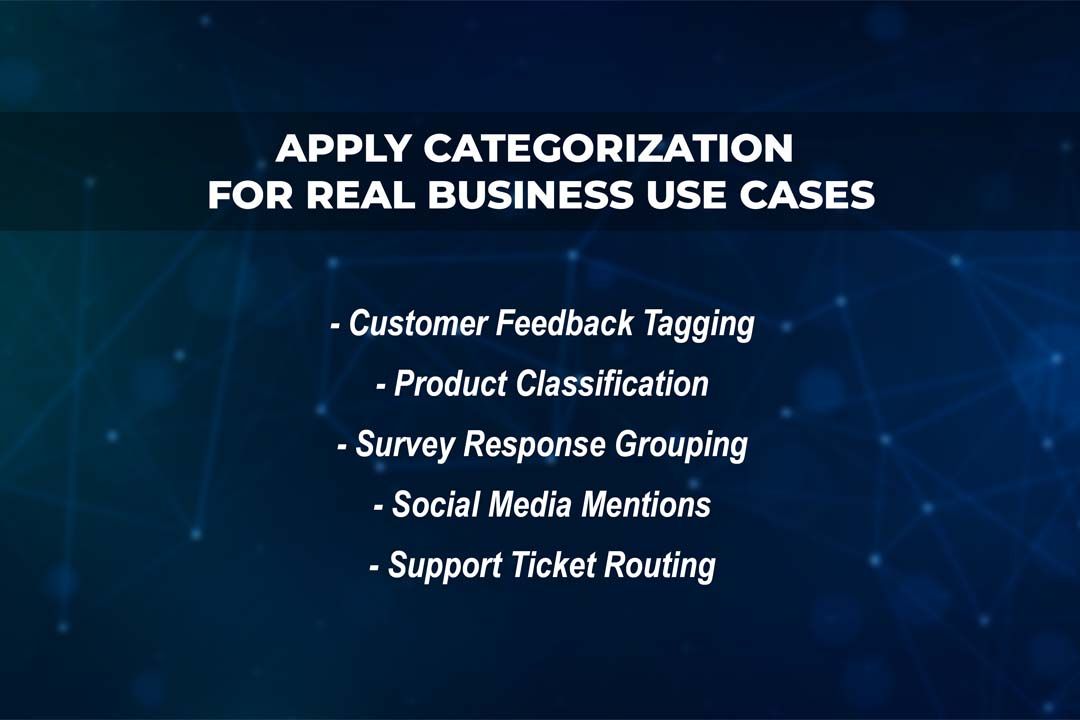
ChatGPT-powered categorization isn’t just smart—it’s actionable across many industries.
To get the most accurate and actionable results when using ChatGPT to categorize Excel data, it's important to go beyond the basics. These expert tips will help you fine-tune your workflow and improve output quality, especially when dealing with larger or more complex datasets.
Mastering how to use ChatGPT to categorize data in Excel can transform the way you handle large, text-heavy spreadsheets. From customer support tickets to product feedback, this smart combo of AI + Excel can help you automate classification tasks, save time, and improve decision-making.
Whether you're just exploring ChatGPT or are already a seasoned user, integrating it into your Excel workflow brings a powerful layer of data intelligence to your day-to-day operations.
Not natively, but you can use the OpenAI API, Excel add-ins, or tools like Zapier and Make to integrate it.
Yes, but avoid sharing sensitive or personal data unless you’re using GPT in a private environment or with strict privacy controls.
Any unstructured or textual data—like reviews, support logs, comments, and survey responses.
Basic scripting knowledge (VBA, Python, or Power Query) is helpful for automation, but manual use with copy/paste is easy for anyone.
It’s highly accurate with clear prompts and good examples. Accuracy improves with context and category definition.
Get the latest updates from the world of science and technology delivered straight to your inbox.

Sara Delgado is a freelance writer, editor, and translator specializing in culture and fashion content with experience across digital, print, and social media based in Madrid, Spain. She was previously the online editor of Schön! Magazine and is now a contributing editor-at-large at Teen Vogue. She has written for Dazed, The Recording Academy, NME, Nylon, BRICK, and many more.
Subscribe to our newsletter to get the latest updates directly in your inbox.

Discover the top E-commerce SEO best practices for 2025. Boost product visibility, improve conversions, and stay ahead in online retail with expert optimization tips.
June 23, 2025